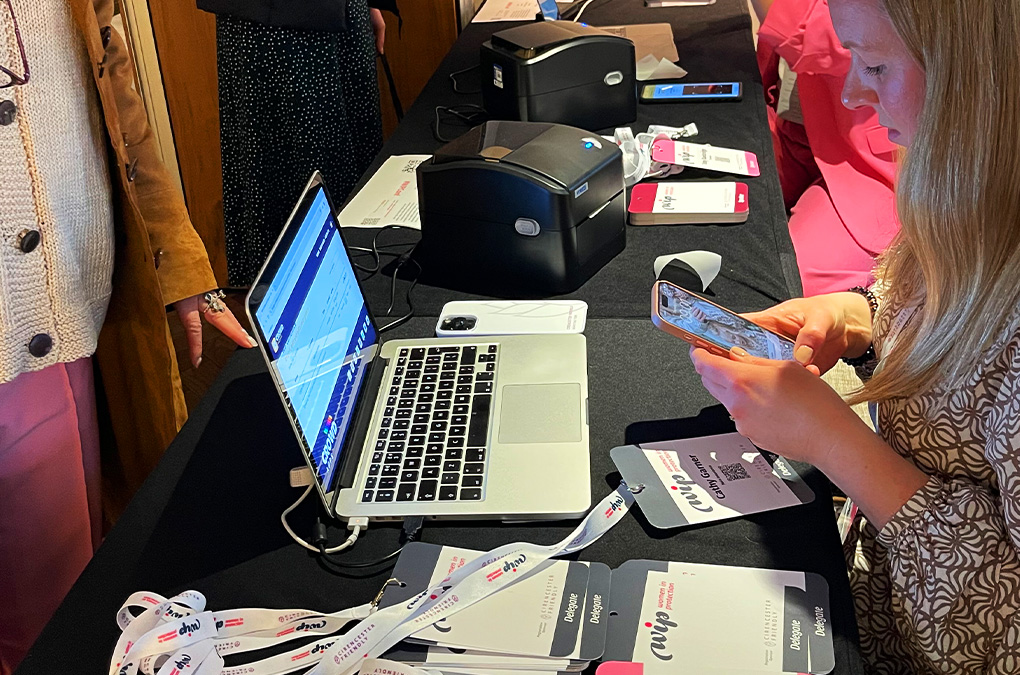Efficient guest list management is at the heart of every successful event. CrowdBadge allows you to upload, edit, and manage your attendees in a few simple steps, whether you're hosting a small awards night or a multi-day conference.
CrowdBadge can handle guest lists of any size but is ideally suited to events with up to 1,000 attendees - the sweet spot for fast, on-site badge printing and reliable performance. Each event in CrowdBadge has a single guest list, keeping your data clean, consistent, and easy to manage.
Import a Guest List
The quickest way to set up your attendees is to import them from a CSV spreadsheet.
To import a guest list:
- In your event dashboard, click 'Import'.
- Choose an import method:
- Append To List - Adds new names without removing existing ones. Duplicate names are ignored, and no check-in data is lost.
- Replace List - Replaces your current list with a new file. All existing names and check-in data will be deleted.
- Delete From List - Bulk deletes guests from your list based on name fields.
- Select a CSV file.
Your spreadsheet must contain at least first name and surname columns. Optional fields can include company name, job title, table number, pass type, lanyard identifier, and any custom fields you wish to use - either private or public. Each data type should be in its own column. - Click 'Begin Import' to upload your file.
- Check the data preview.
CrowdBadge will show you a preview of the uploaded data. Select the column headers that match your spreadsheet. If there are extra columns, you can choose to Ignore them. You can also tick Ignore header row if your first row contains column titles rather than guest data.
Guests can also be added manually in the event dashboard. Once imported, any guest record can be edited directly - perfect for last-minute name or company changes.
Delete from a Guest List
You can delete individual guests directly within your event dashboard using the 'Delete' button beside each record.
For bulk deletions, use the CSV importer again and select 'Delete From List' as your import method. CrowdBadge will remove matching guests based on the name fields in your spreadsheet. This is a quick way to clear cancelled registrations or update a large list in one go.
Search Guests & Print
From your event dashboard, click 'Manage Guests' to view your full guest list. This searchable, real-time table lets you:
- Edit guest details such as name, company, or pass type.
- Delete guests individually.
- Print badges instantly by clicking the print icon next to a name.
- Download QR codes for any attendee.
Each guest automatically has a unique QR code linked to their record within CrowdBadge. These codes are used for check-in, session tracking, and lead capture, and can be printed directly onto the adhesive label for each badge.
Managing Changes Throughout Your Event
CrowdBadge is built for live environments where plans change quickly. You can upload new guests, edit existing records, and print or reprint badges at any time during your event. Updates appear instantly across all connected devices and scanners.
Summary
Managing your CrowdBadge guest list is straightforward and designed to fit real event workflows. Whether you're importing hundreds of attendees in one go or adding last-minute names on site, the process stays fast, accurate, and secure.
For best results, keep your data clean, use clear column headers, and always preview your import before confirming - CrowdBadge will handle the rest.